Setting on Lumia mobile phone:
Setting on PC:
- Turn on the Remote system: On Explorer Chose My Computer> right click> Properties> Remote> select: "allow Remote Connection"> OK.
- Open menu: Open Network and Share, to know the name and ip address of the PC.
- If it is found, remember (ip addres or name of PC). And ip addres or name of PC into the first column of the applications on the remote Desktop SETTING.
If all setting Phone lumia and PC is completed, immediately start Remote Desktop or control your Desktop PC via the internet using Lumia 625H.
You need to know, that both devices require a
Indication if already connected, the PC will change the mode into Sleep Mode. But if you or
For more details, you can See on Youtube. May be useful and add to knowledge.

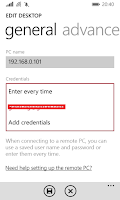
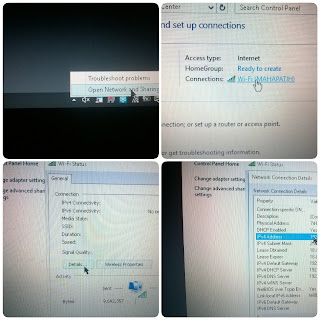
No comments:
Post a Comment